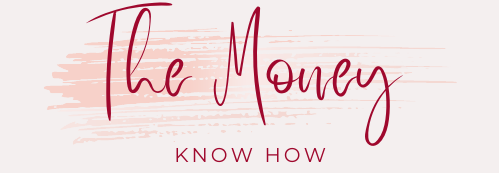Absolutely! American Express offers a robust two-step verification (2SV) system called Two-Factor Authentication (TFA) to enhance the security of your online accounts. This additional layer of protection helps safeguard your sensitive data and ensures that only authorized users can access your American Express @ Work account.
What is Two-Factor Authentication (TFA)?
TFA is a security measure that requires you to provide two pieces of evidence to verify your identity when logging in to your account. This typically involves:
- Something you know: Your username and password.
- Something you have: A unique one-time password (OTP) sent to your registered email address or mobile phone via SMS.
Benefits of Using TFA with American Express
Enabling TFA on your American Express @ Work account offers several benefits:
- Enhanced Security: TFA adds an extra layer of protection to your account, making it significantly more difficult for unauthorized individuals to gain access.
- Reduced Risk of Fraud: By requiring a second factor of authentication, TFA significantly reduces the risk of fraudulent activity on your account.
- Peace of Mind: Knowing that your account is protected with TFA provides peace of mind and allows you to focus on managing your business expenses with confidence.
How to Set Up TFA on Your American Express @ Work Account
Setting up TFA on your American Express @ Work account is a simple and straightforward process:
- Log in to your American Express @ Work account.
- Navigate to the “Security” section of your account settings.
- Look for the option labeled “Two-Factor Authentication” or “TFA.”
- Follow the on-screen instructions to enable TFA.
- Choose your preferred method for receiving your one-time password (OTP): email or SMS.
- Provide your mobile phone number if you choose SMS as your OTP delivery method.
- Create a security code, which is a numeric code between six and nine digits that you will need to remember in case you forget your password or lose access to your phone.
- Complete the enrollment process.
Once you have enabled TFA, you will be prompted to enter your one-time password in addition to your username and password whenever you log in to your American Express @ Work account.
Frequently Asked Questions (FAQs) about TFA on American Express
1. Why do I need TFA?
TFA is a crucial security feature that guards your private information and aids in preventing illegal access to your account. It shows that American Express is committed to adhering to industry regulatory standards and is mandated in many countries.
2. Can I skip enrolling in TFA?
You can skip enrolling in TFA, but it is strongly recommended that you do not. Enrolling in TFA is a quick and easy process that significantly enhances the security of your account.
3. Why do I need to create a security code during enrollment?
The security code is used to retrieve your account credentials if you forget them or lose access to your phone. It is an additional layer of security that helps protect your account.
4. Why do you need my mobile number?
If you select that option, your mobile number is used to send you an SMS with your one-time password. Your business email address will receive your one-time password if you do not provide your mobile number.
5. Will I be asked for TFA every time I log in?
You have the option to remember the trusted device you are using to log in. If you choose to remember your device, you will not be asked for TFA on that device until you are prompted to re-authorize it. If you choose not to remember your device or log in from a different device, you will be prompted for TFA every time.
6. I manage programs in multiple countries. Why am I not seeing TFA?
Based on the primary market you oversee in your @ Work profile, your TFA will begin. Upon enrollment in TFA, you will receive authentication upon login, irrespective of the market you oversee.
Enabling TFA on your American Express @ Work account is a simple and effective way to enhance the security of your account and protect your sensitive data. By taking this extra step, you can have peace of mind knowing that your account is safe and secure.
You’ll see more of SafeKey®
SafeKey will appear more often during the checkout stage.
SafeKey works in the background while you make an online purchase and helps protect you against fraud. When you shop online, security is confirmed by text and email verification codes to make sure you are the person making the purchase. As a result, you might need to confirm your identity more frequently during the checkout process as SafeKey will now appear more frequently.
To ensure you can receive verification codes, please check that your contact details are up to date.
Contactless payments are another secure way for you to pay. Our security systems operate in the background, comparing your purchases to your past purchasing behavior and searching for any anomalies that might indicate fraud. Our staff will get in touch with you via phone, text, or email if we have any suspicions about an issue and to make sure you made the purchase.
To ensure you will receive our notifcations, please check that your contact details are up to date.
Contactless Mobile Payments
When using your mobile wallet, contactless payments don’t require any adjustments or extra steps because strong authentication is already in place for the relevant purchases. Contactless mobile payments include payments via Amex Pay, Apple Pay, Google Pay or Samsung Pay.
To learn more about mobile payments security, click here